Task Introduction
✨Introducing the concept and lifecycle of a task as well as the function system of Task on BasicAI.
Video Tutorial
What is a task on BasicAI?
On BasicAI, a task is the basic unit of annotation workflow, which is created, configured, and published by the Team Admin/Owner and then assigned to different workers at different stages for data operation.
The Lifecycle of a Task on Basic AIThe basic life cycle of each task is Create & Configure - > Annotate - > Review - > Acceptance - > Complete. For more details, please refer to the following flow chart below:
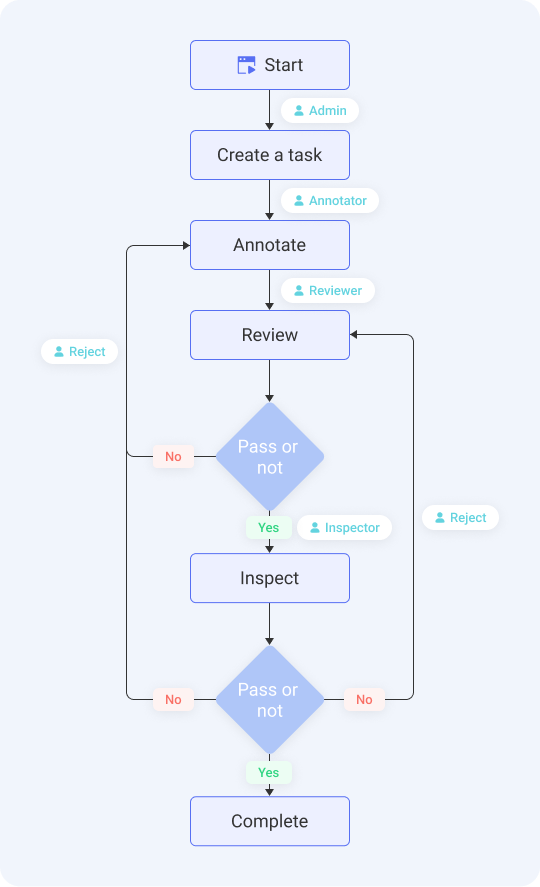
Introductions about Task
BasicAI combines the function system of creating tasks, managing tasks, conducting task assignments, viewing task-wise, data-wise & worker-wise performance metrics, and many other features under the Task tab located at the left navigation bar at the platform.
On the Task page of BasicAI, admins can effectively create, configure, assign tasks, and manage annotation task flows, etc. Workers such as annotators/reviewers/inspectors also perform task assignments there. The Task page contains 3 major sections: To-do Tasks, Task Management , and Shared Tasks.
Under the My Tasks tab, workers can view and perform task assignments under the To-do tab, while task admins can view and manage the tasks that are assigned to them under the My Tasks Management tab.
For more information about the rules such as admins and workers, please click Roles&Permissions.
To-do Tasks👨🔧
On the To-do page, workers can receive and perform annotation/review/acceptance tasks that are assigned to them. The tasks are displayed according to different stages (Annotate, Review, and Accept) in the form of independent assignment cards.
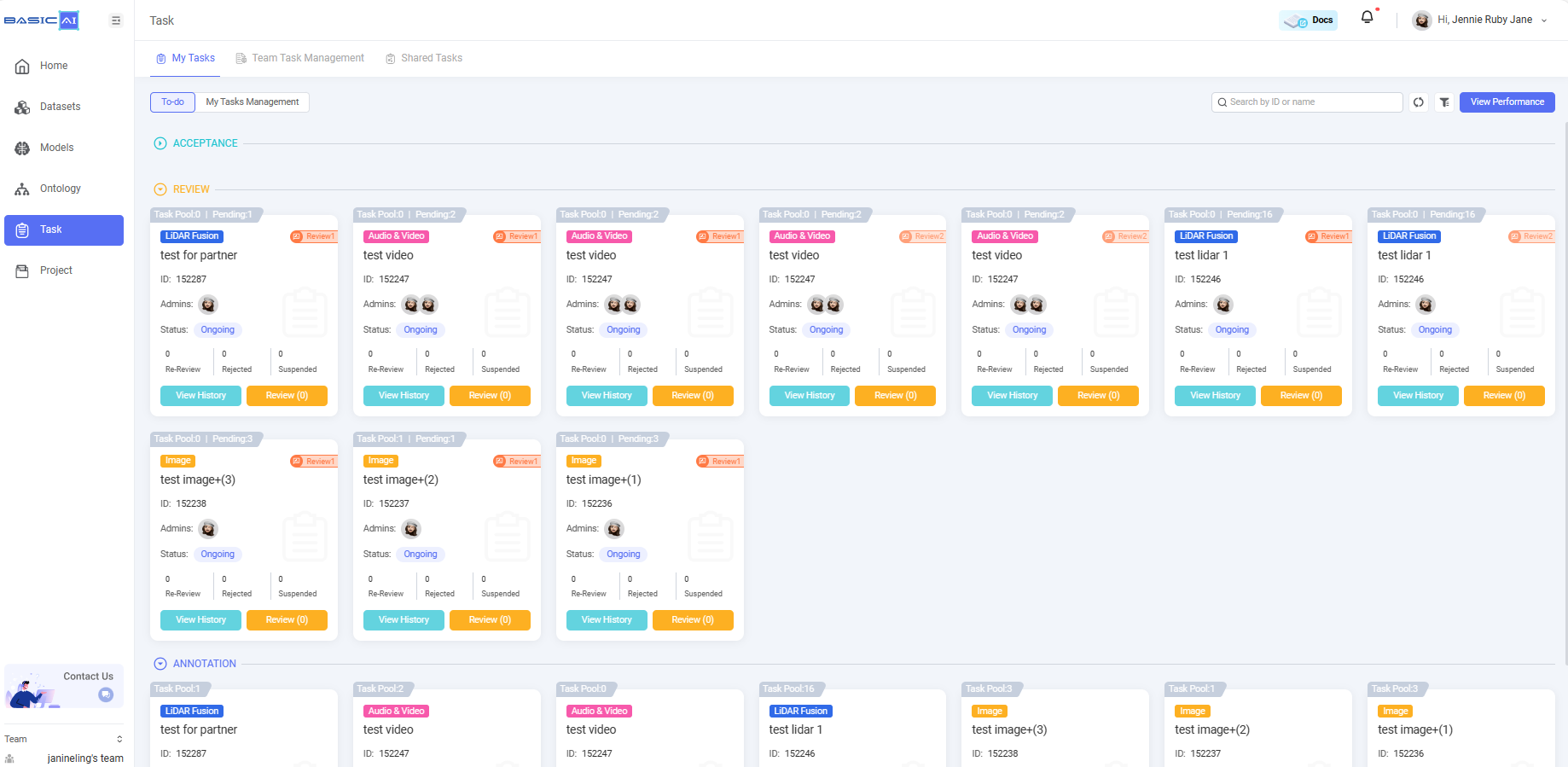
Task Management👨💻
1. My Tasks Management🔍
For task admins, the My Tasks Management page is designed for batch task management. Task admins can view details of the tasks such as Task ID & Name, Data Type & Dataset info, Task Status & Progress, Stage Details and so on. Task admins can perform task actions for each task or several tasks simultaneously. The task actions include Pause, Delete, Continue, Re-start, Close, and Re-assign etc.
For more information about how to manage tasks, please navigate to Manage Tasks.
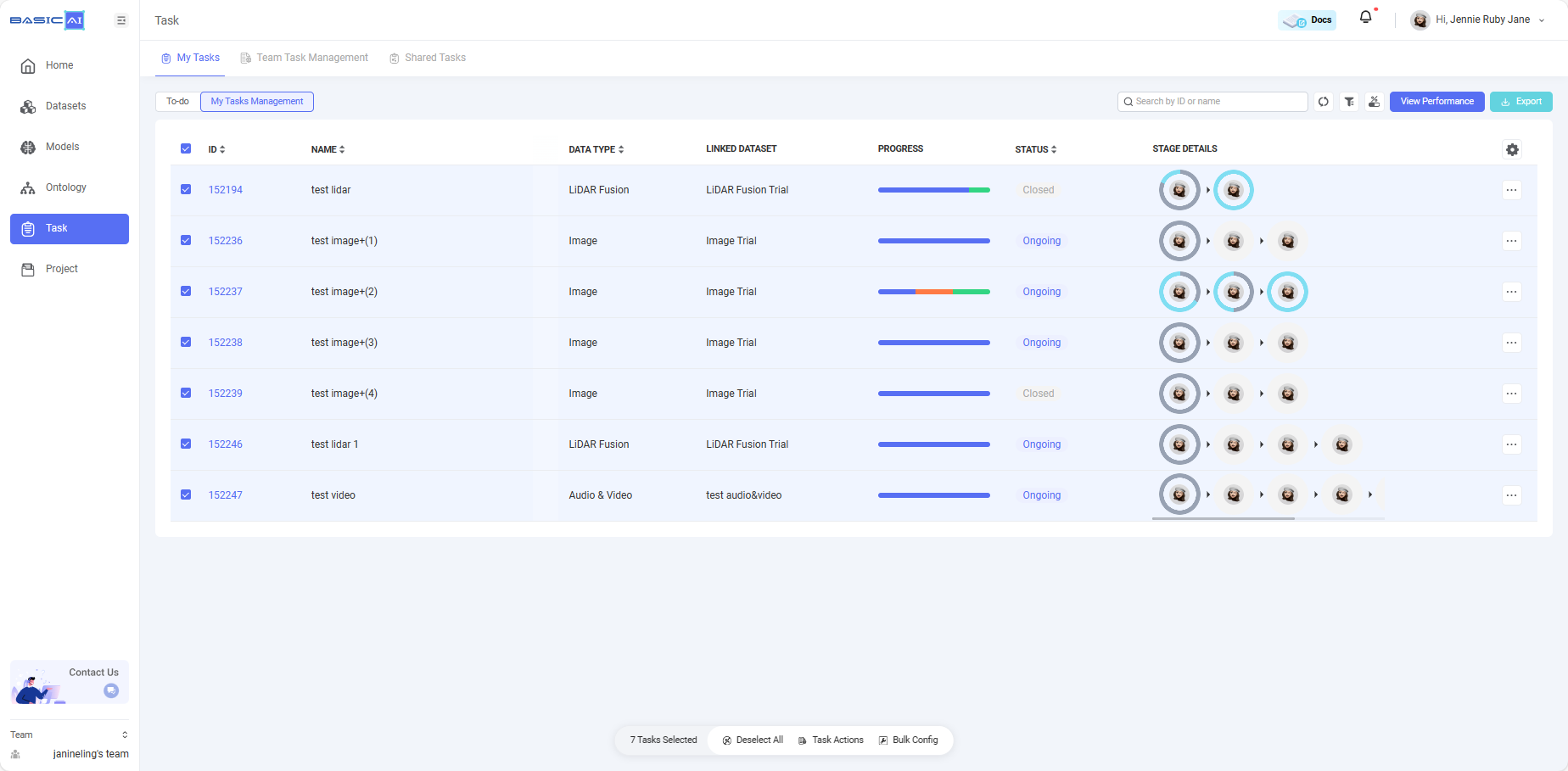
2. Team Task Management💼
For team admins/owners, navigate to the Team Task Management tab and manage all the team tasks here. The Team Task Management page display and logic is similar to My Tasks Management. However, Team Task Management supports team admins/owners to continue configuring a task which hasn't been fully configured yet, and also to link multiple tasks to a project in a batch manner.
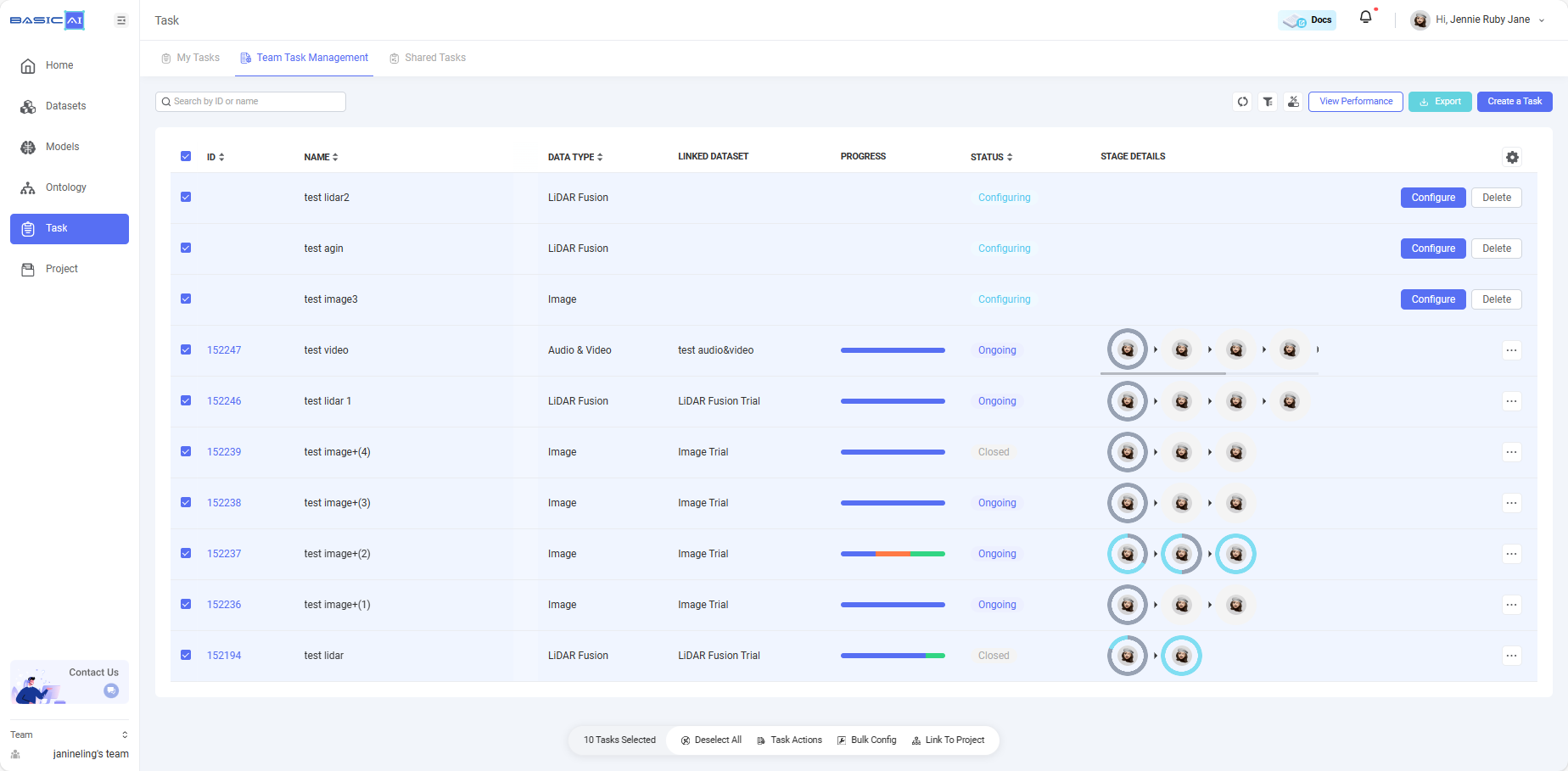
3. Task Info Summary📚
You may have noticed that clicking on any task ID on the task management page can lead you to the task info summary page, which contains Task Overview, Data Display, Automated QA, Performance Check, and Task Setting. It provides all the information about the task and data, as well as data-wise & object-wise performance statistics.
1️⃣ Task Overview
Under the Overview tab, there are basic metrics for admins to monitor the completion status of a task, as well as accuracy to evaluate annotation quality, and stage breakdown details to check data flow.
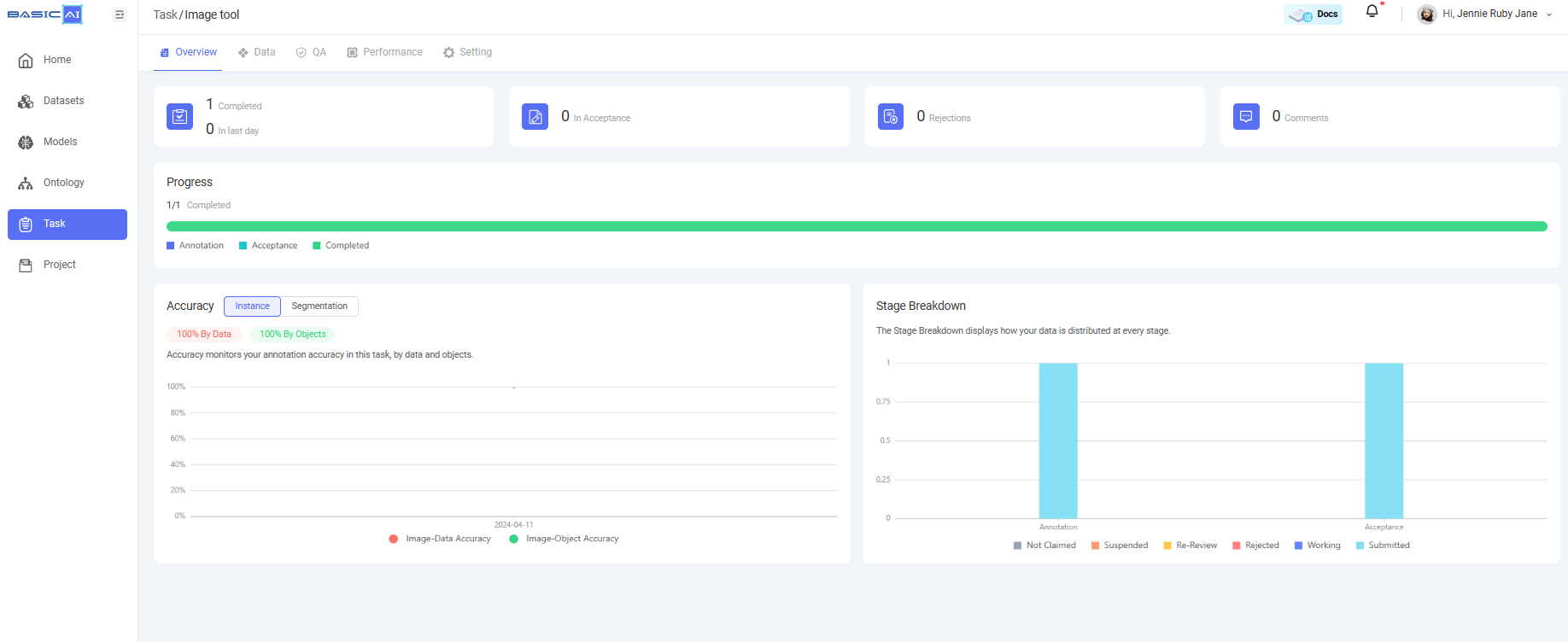
2️⃣ Data Display
Navigate to the Data tab, and you will find all the data info within the task displayed in the form of data cards. On the Data page, you can drill down to manage each piece of data, use useful attributes on the right sort&filter card to filter out problematic data, and then enter the data to add comments or re-assign it to other workers directly.
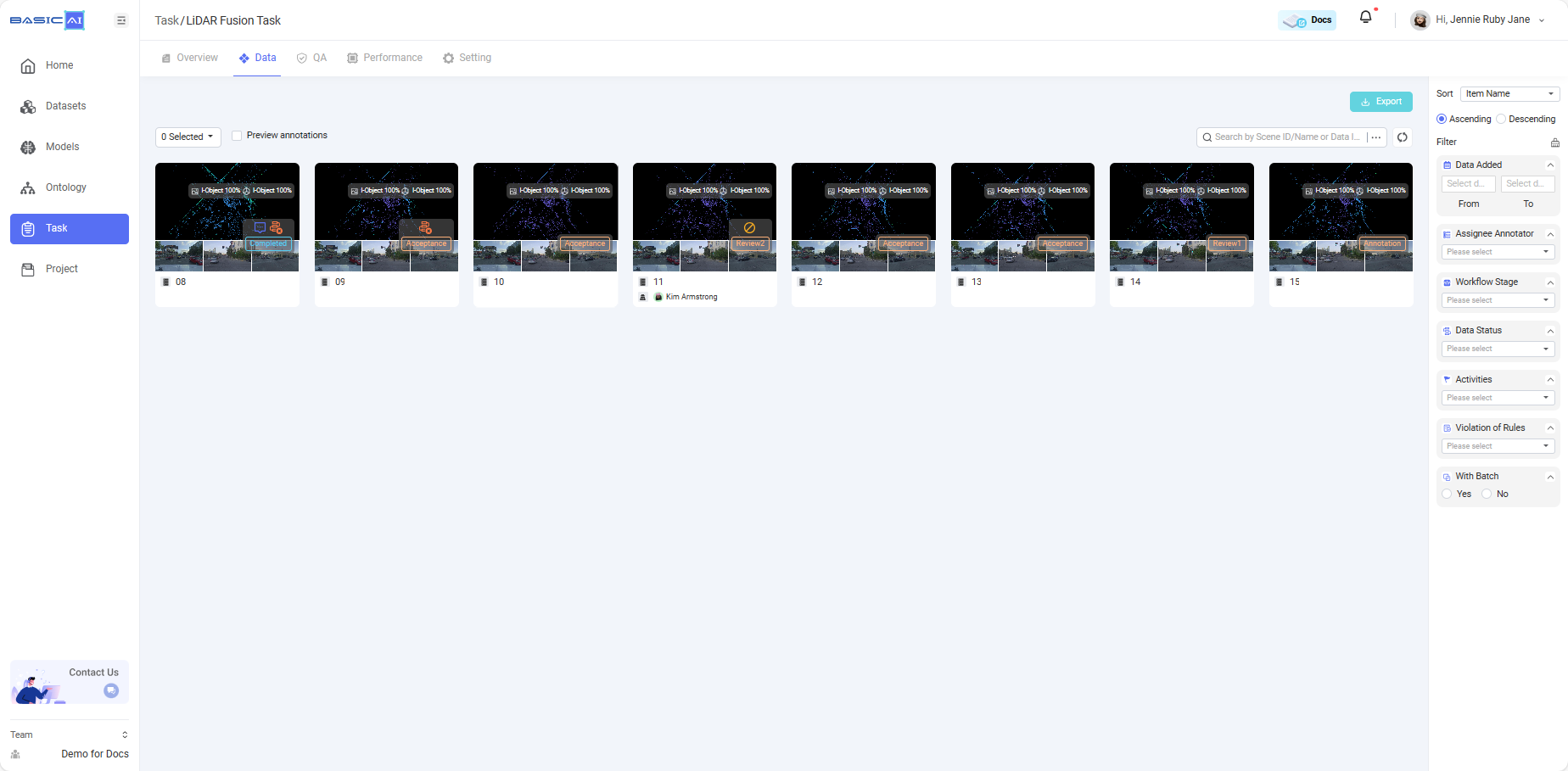
3️⃣ Automated QA
BasicAI provides automated QA function and systemized QA rules to do real-time QA on all the data within a task according to the needs of admins. Under the QA tab, you can select and enable the rules which you want to apply to the task, or create data indexes and run a Quality Check Job on the task.
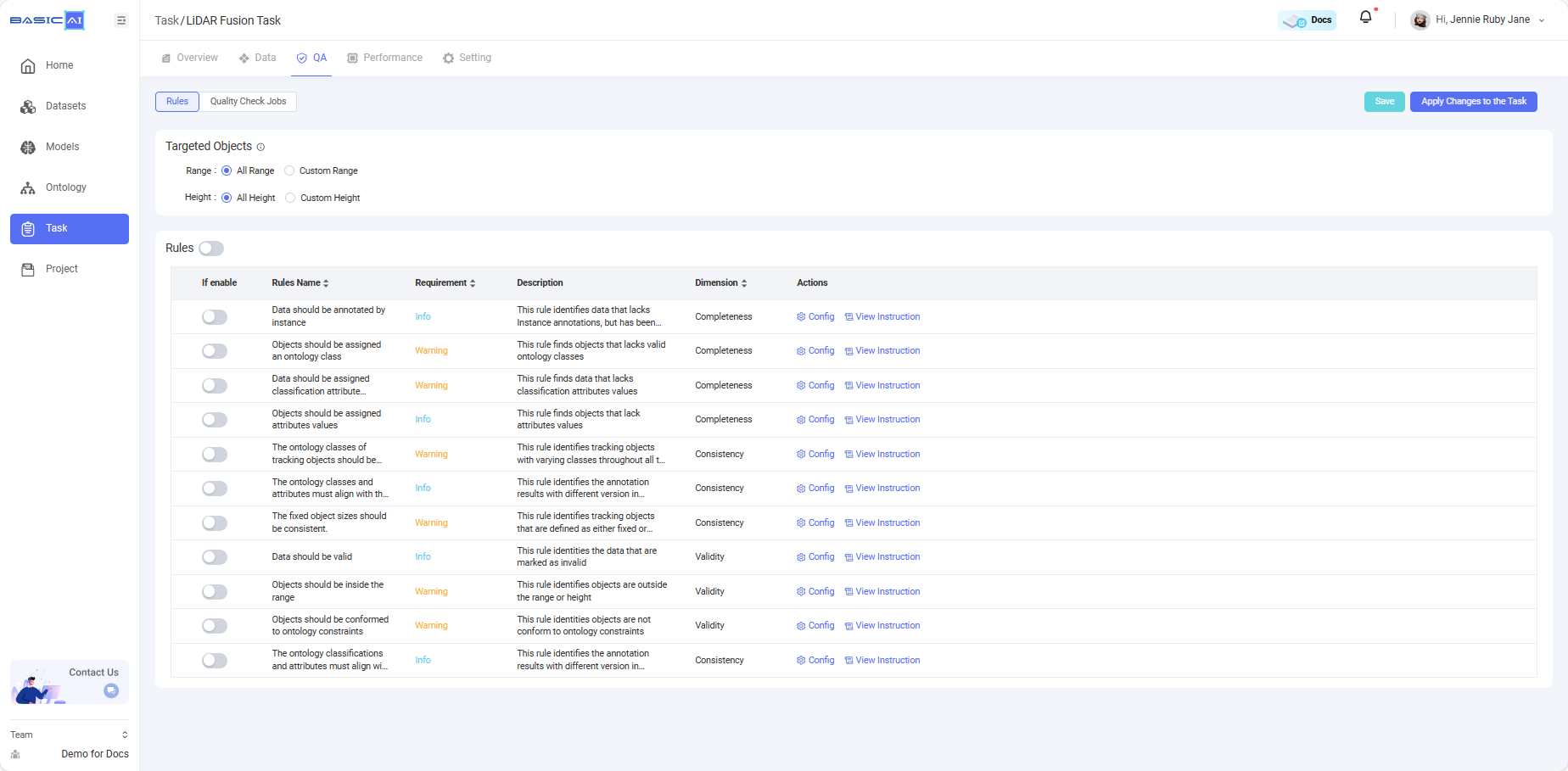
4️⃣ Performance Check
On the Performance page, there are detailed performance statistics displayed in the two dimensions of Task and Worker, as well as Object Accuracy in terms of Instance or Segmentation.
Under the Task Performance tab, data-wise and object-wise performance information is available. Data Performance statistics include submitted data item counts, valid work durations, pass rate as quality, and redo counts. The Object Performance chart indicates the specific counts of actions related to different tool types and their corresponding data types.
The Worker Performance section displays all the performance statistics in regard to each individual worker.
For more information about Performance, please click the Performance guide.
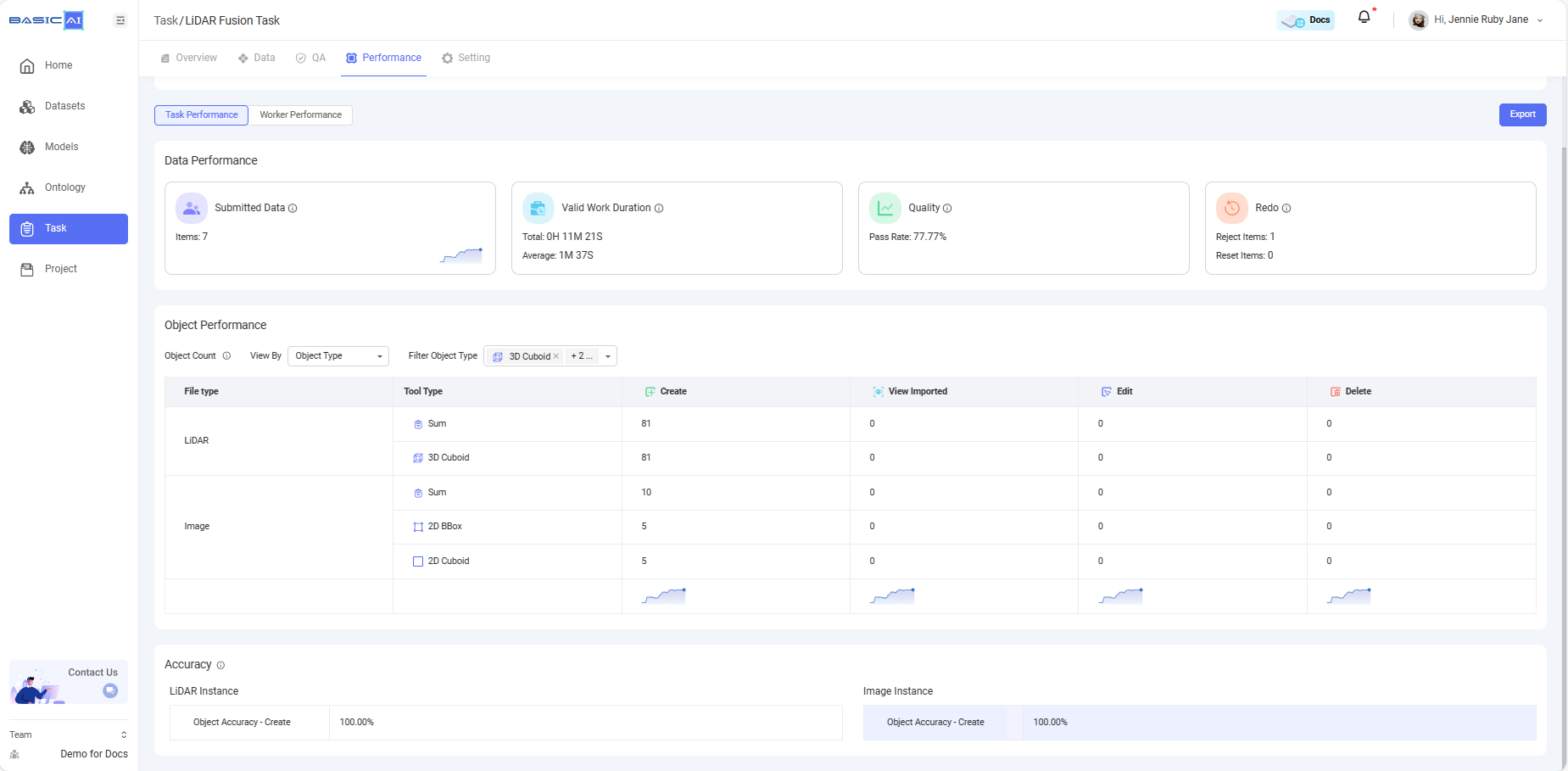
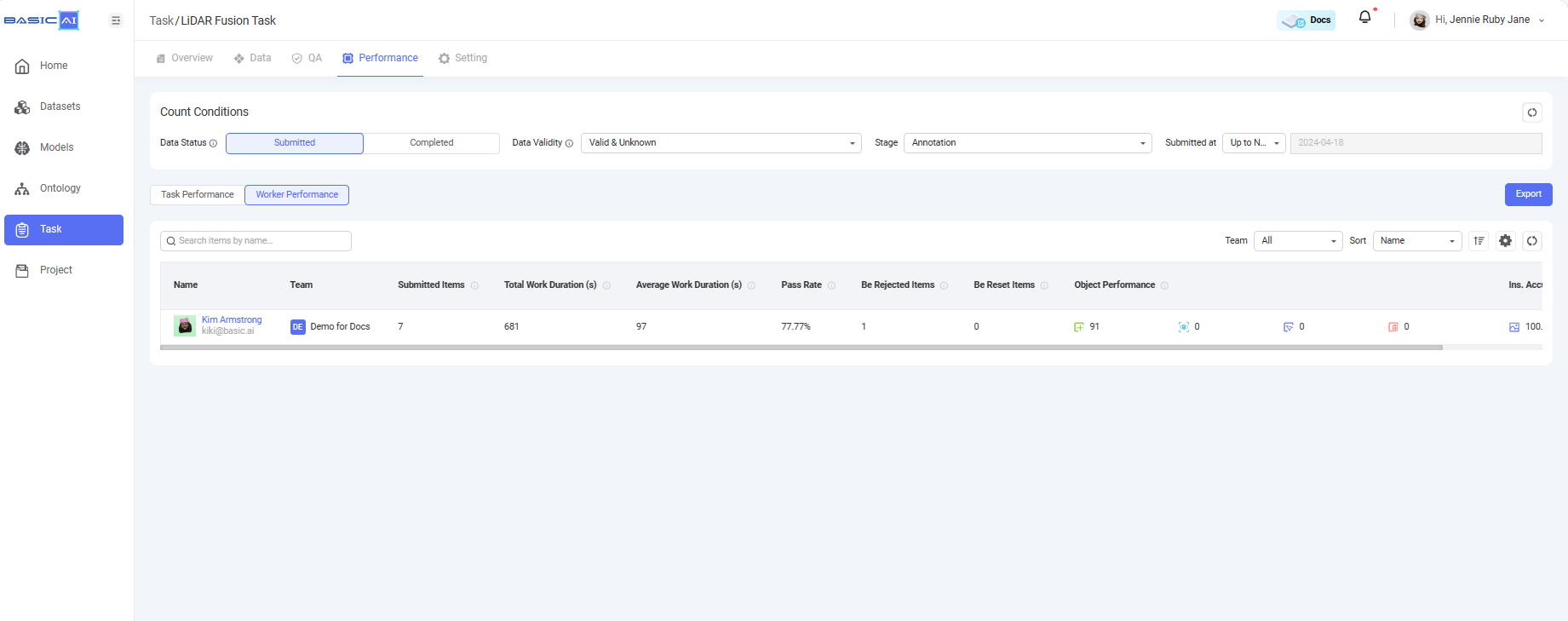
5️⃣ Task Setting
Under the Setting tab, you can edit different setting options of the task, including Ontology, Instructions, Workflow, Comments, Workflow Parameters, and Annotation Settings. For more details about these configuration items, please navigate to Create Tasks.
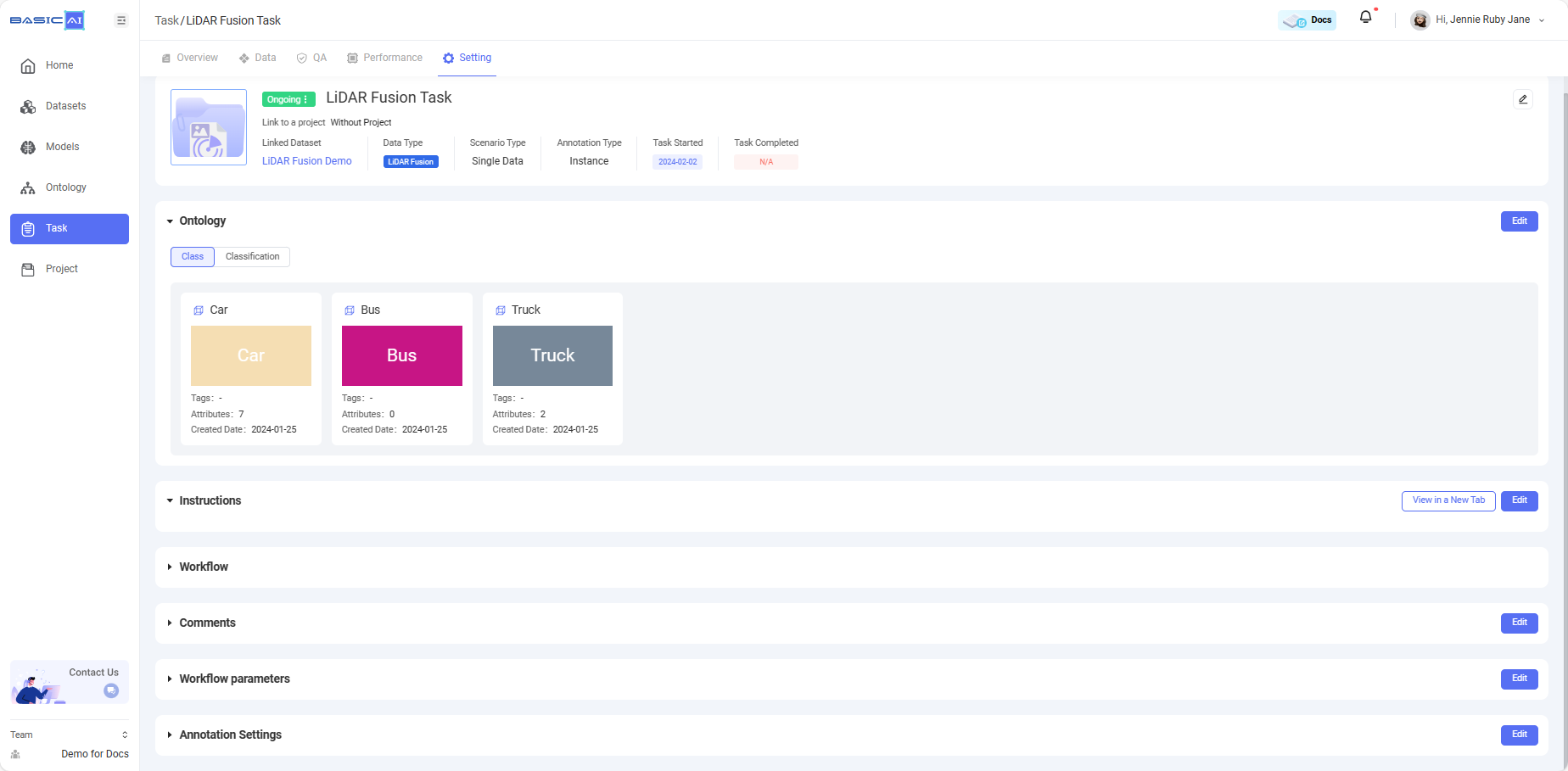
Shared Tasks🎨
If admins choose to share certain tasks with an external Partner, after choosing to accept the shared tasks, the Partner team admins can view and manage the tasks under the Shared Tasks tab. This page's display and logic are similar to the Task Management page.
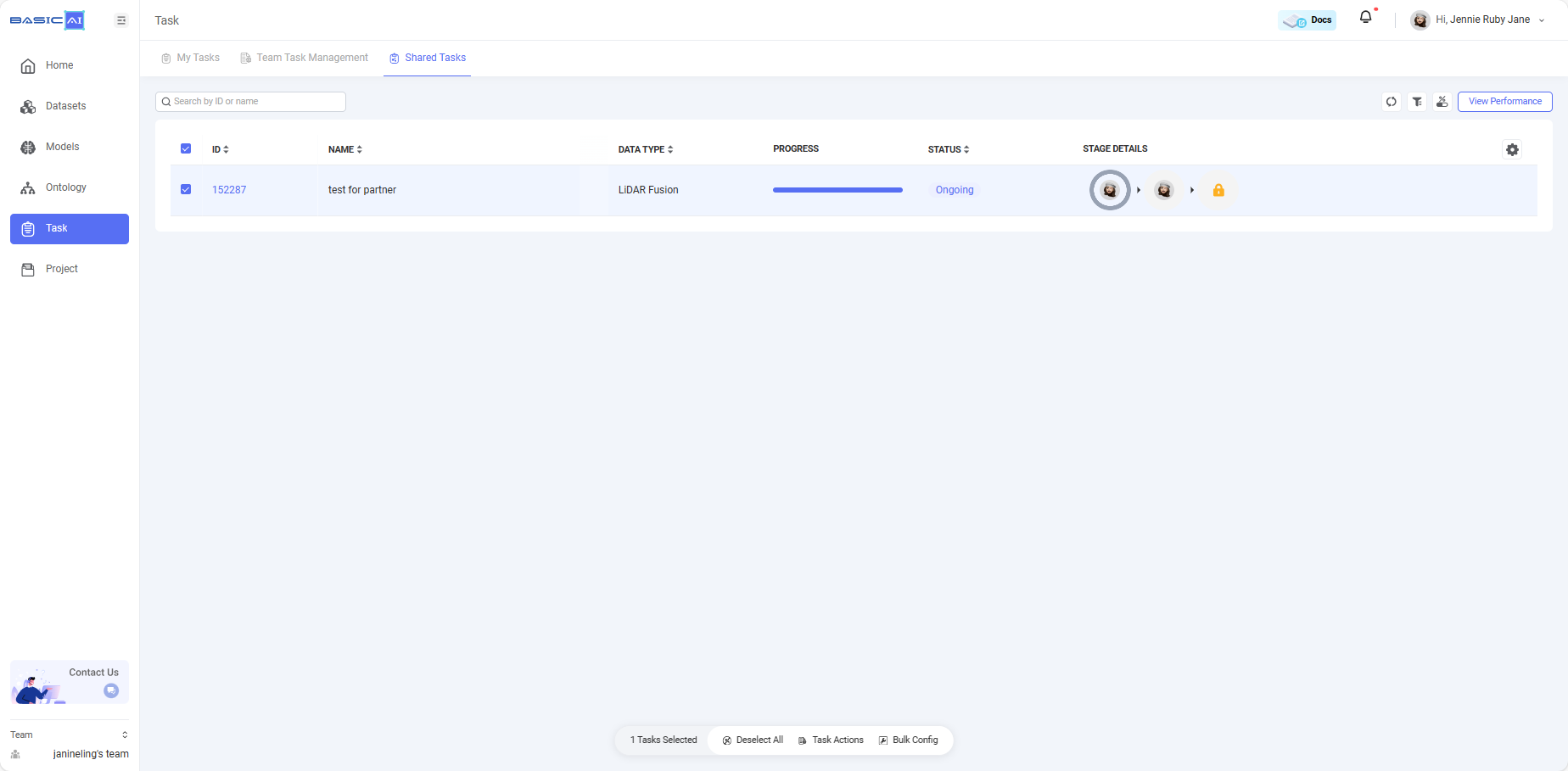
Updated 8 months ago
💡 Click on the next few pages to get a better understanding of how to perform actions on the Task page of BasicAI for admins and workers: