Annotator
🎨 Annotators are the artists who draw on the data.
As an "Annotator," your role is to utilize BasicAI tools to perform annotation tasks, including object detection, data classification, and data segmentation.
You are presently in the "Annotation" stage of the task queue.
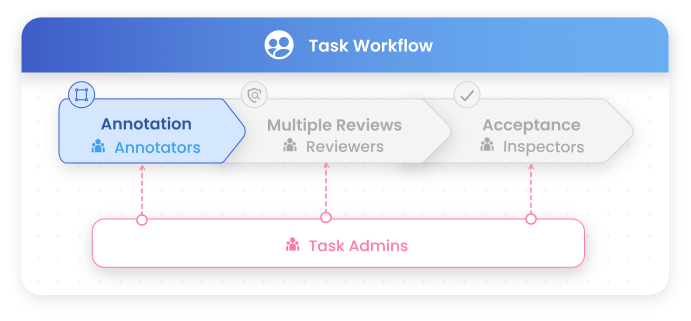
Workflow for Annotation 💻
You can begin the annotation task by following these steps:0:00 - Step 1: Claim Data
0:28 - Step 2: Start Annotating
1:03 - Step 3: Modify Rejects
Step 1: Claim Data
Navigate to the Task Tab on the sidebar and locate the ANNOTATION category under My Tasks - To-do. The pending annotation tasks assigned to you will be displayed here.
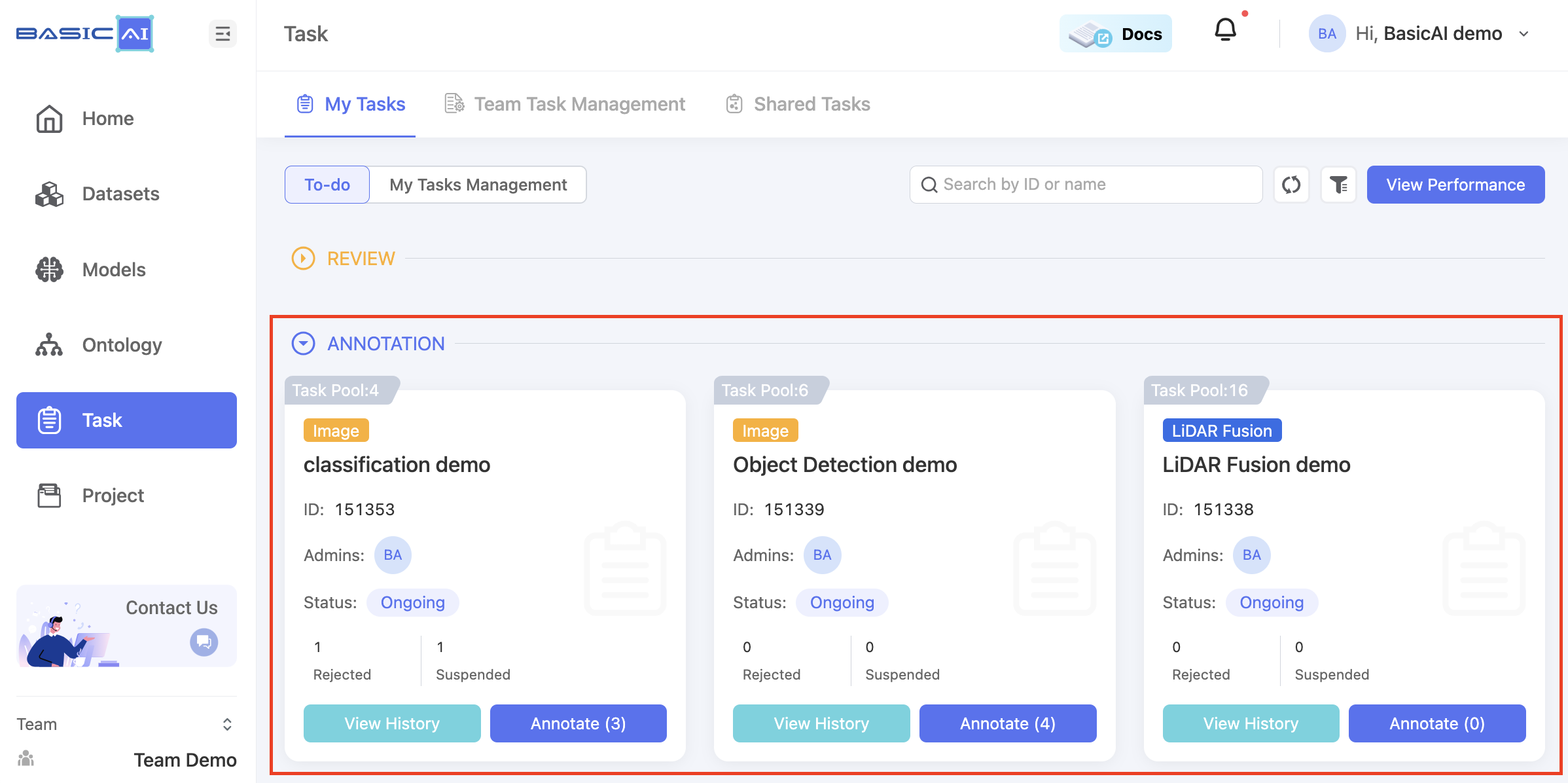
When the status is "ongoing" and data is available in the task pool, you can claim a batch of data and access the data list page by clicking on the Annotate button on the task card.
Step 2: Start Annotating
In the data list, click on a data card's Annotate button or the Annotate All button in the upper-right corner to proceed to the tool page.
For specific instructions on using various annotation tools, please refer to the annotation tools section.
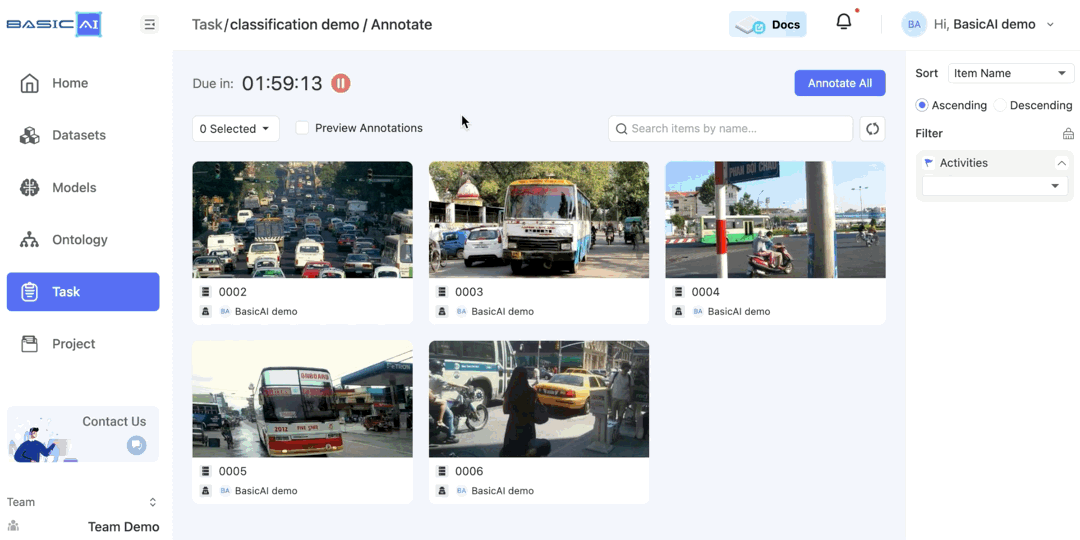
The countdown will be displayed at the top of the data list and tool page. The data will be reset to the task pool when the countdown expires.
The timer will automatically pause if there is no activity on the tool page for more than 2 minutes or if you switch to another tab.
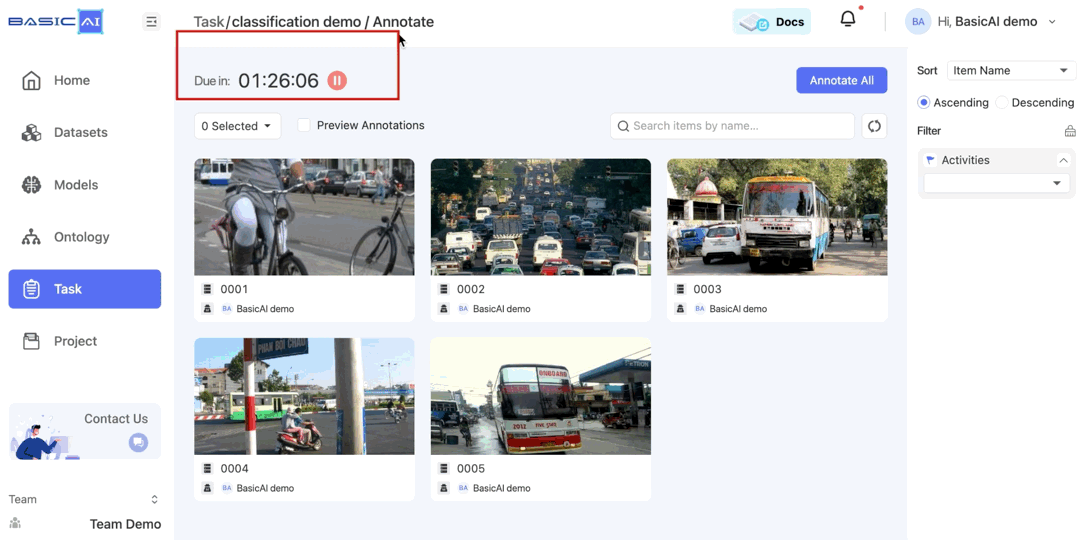
Click on the workflow icon to view the complete workflow for this task.
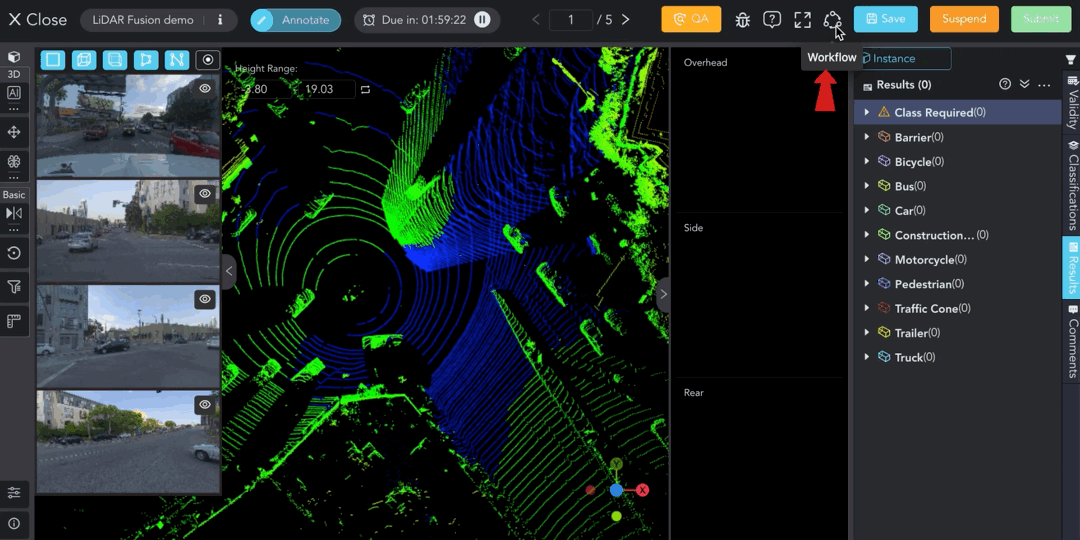
If you encounter questions or difficulties while annotating, you can click the Suspend button to hold the data temporarily. The suspended data can be reclaimed later through the task card.
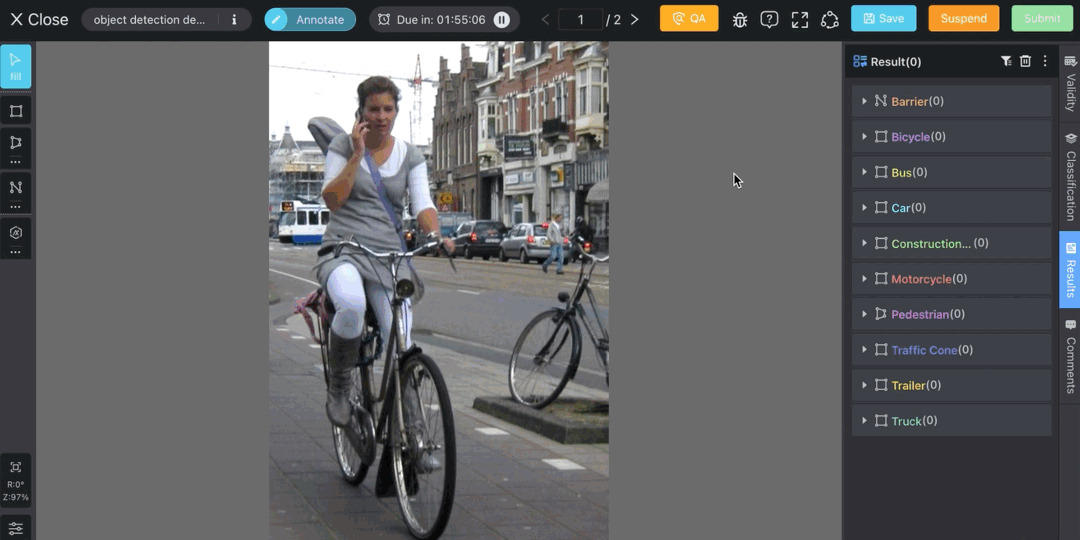
After completing the annotation for the current data, click the Submit button. This data will be submitted to the next stage of the queue.
Step 3: Modify Rejects
Reviewers or other team members may reject your submissions. You can review these rejects in the task list and make modifications based on the reasons for rejection and comments.
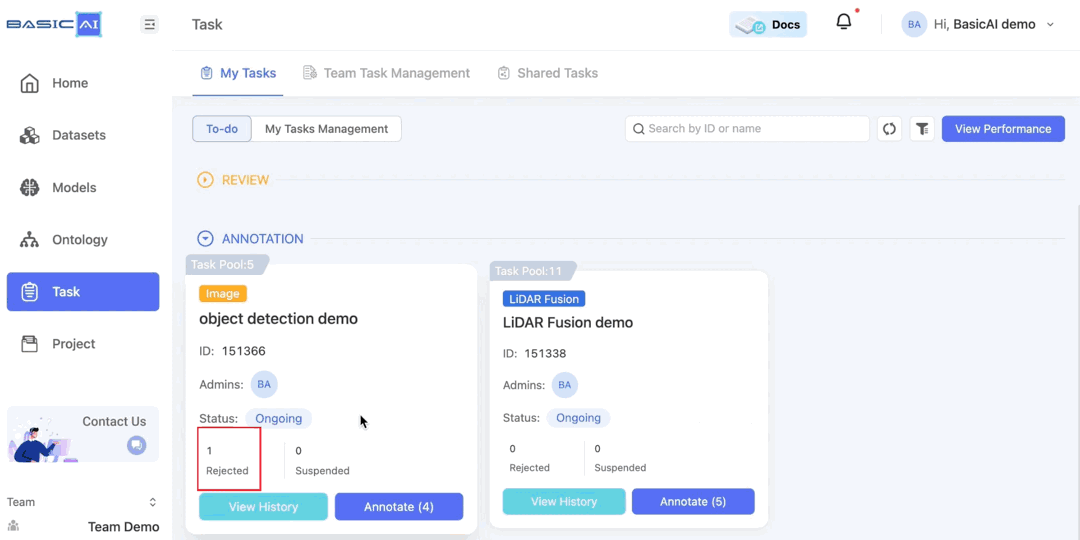
After modifying the annotation results, you can resubmit them.
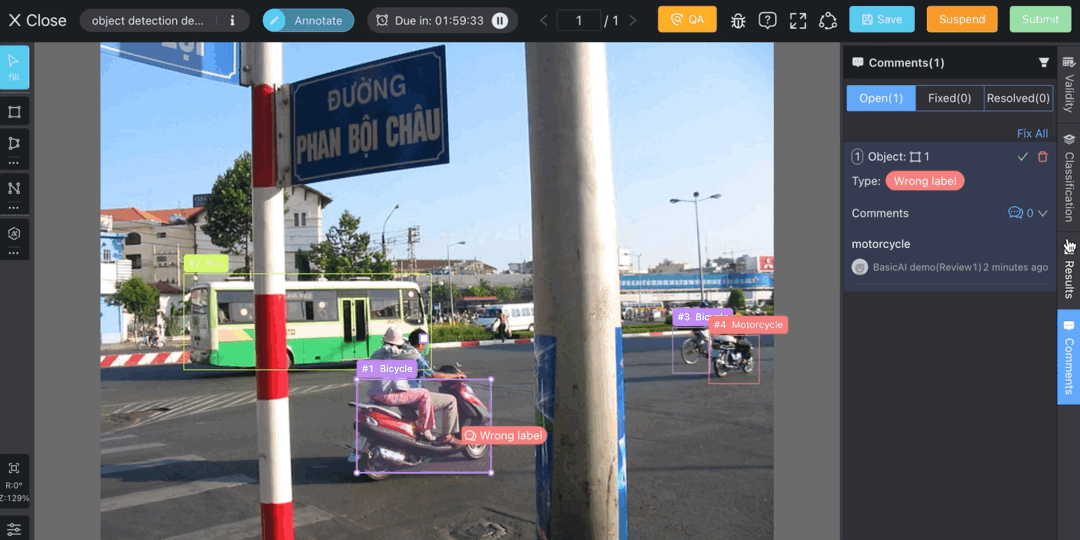
View Your Performance 📊
Click the View Performance button to assess your performance by reviewing key metrics such as annotation quantity, accuracy, etc. Please refer to the documentation Performance.
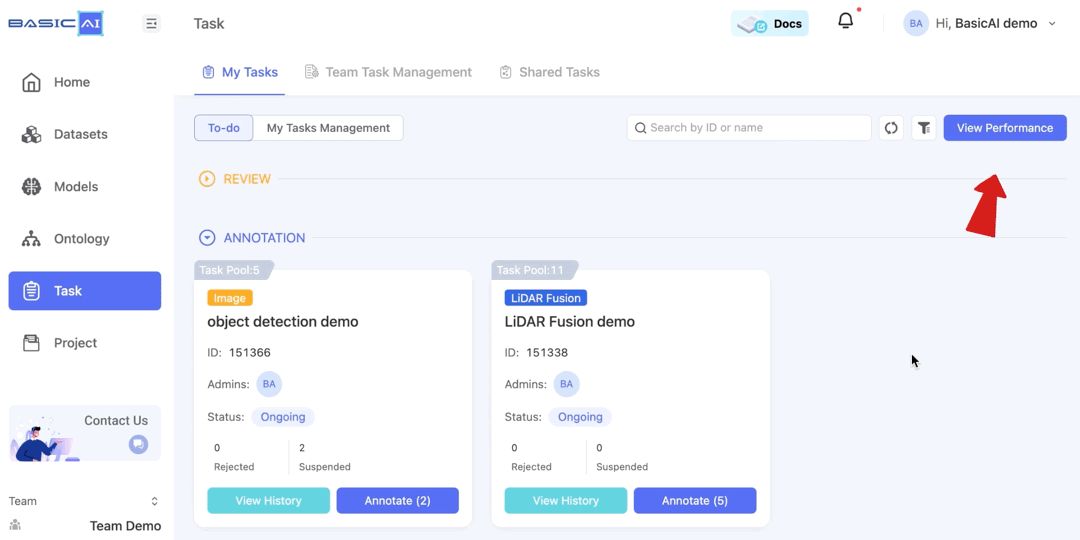
Contact the Task Admins 📧
There are some errors you may come across while performing the task. We encourage open communication and feedback with the task admins. You can click on the avatars on the task card to get their contact information.
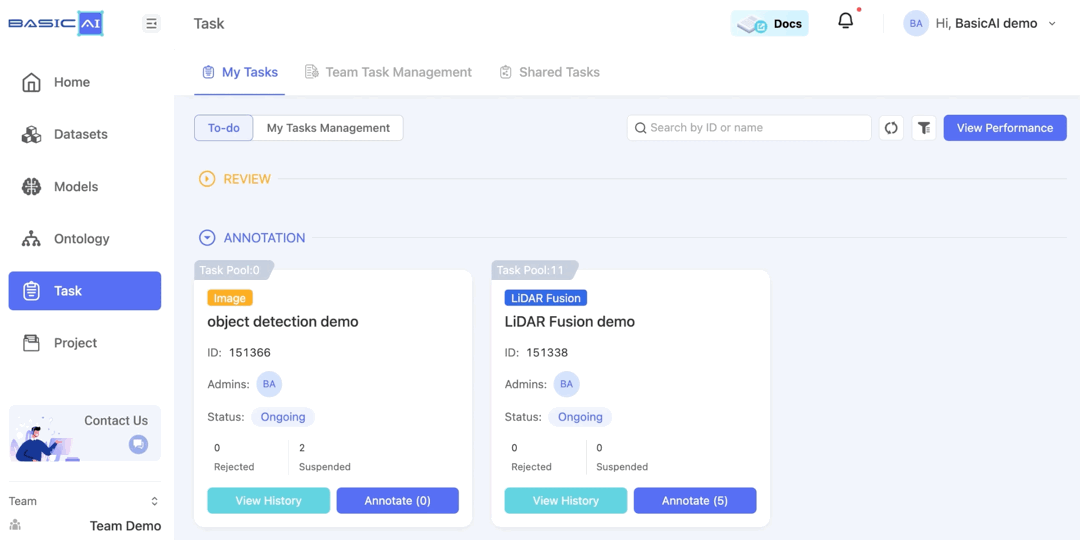
Updated 8 months ago