Export
🗃️ Guide to exporting data and annotation results
There are two ways to export data and annotation results in BasicAI:
- Export data and annotations directly from the Dataset.
- Export intermediate process data from the Task or Project Tab.
1. Export in Dataset
In the dataset, select data (entire all or a portion) and click the Export button in the top right corner.
We will store your export records for three months, allowing you to manage and export them. Click Create to set up a new export.
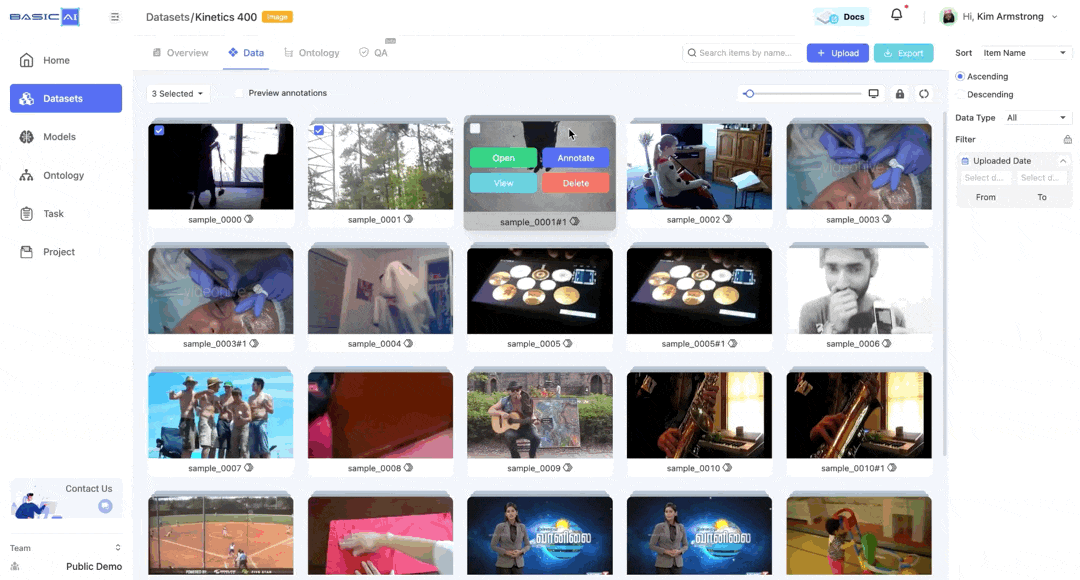
ZIP Name & Architecture
First, name the ZIP file and configure its architecture.
- BasicAI Format: The data and annotations will be organized in BasicAI standard format.
- Same as Upload: The data and annotations will be structured the same as your uploaded ZIP.
Please refer to the Data and Folder Structure page.
Data Range
Next, choose the data range: the entire dataset, the selected data, or the currently filtered data. You can also choose to export the unannotated data.
Sort & Filter on the right side of the data list.
Annotation Source & Format
Most importantly, select the Source and Format of the annotation results.
You can select results from multiple sources, which will be exported to the same file.
- Ground Truth: Human annotation results
- Without Task Annotations: The results from direct annotations in the dataset
- Task Annotations: The task results accepted by inspectors will be merged into the dataset and can be exported.
- Model Runs: Model running results
When exporting results for tasks where pre-annotation results were imported during creation, you should select the corresponding TASK name rather than the pre-annotation result name.
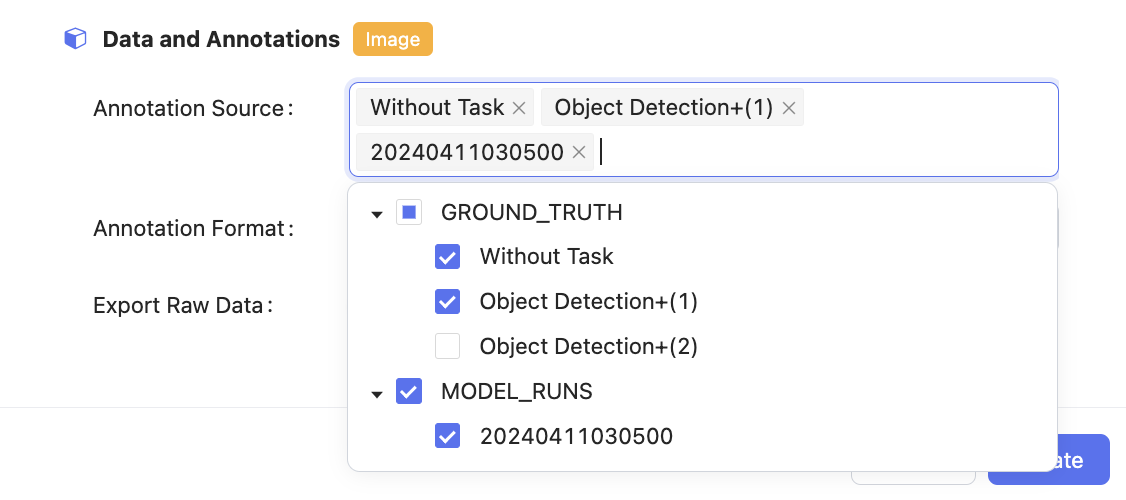
BasicAI supports the export of these commonly used annotation formats:
Datatype | Filetype | Format |
|---|---|---|
Image | JSON | Basic AI Image Format |
COCO | ||
XML | Pascal VOC XML | |
TXT | YOLO | |
LiDAR Fusion | JSON | Basic AI LiDAR Fusion Format |
TXT | Kitti 3D Object Detection | |
Audio & Video | JSON | Basic AI AV Format |
Text | JSON | Basic AI Text Format |
Data will be exported in JSON format with download links. For Image and Text data, you can choose to export the raw data, but it might slow down the process.
We also provide additional export scripts to meet your custom requirements. If needed, please contact us.
For more details about BasicAI formats, please refer to the Export Results Description.
Local or Cloud Storage
After configuring the export, you can either download the results to your local drive by clicking the Create button, or save them to the cloud by enabling the Cloud Storage option. (You need to create a Cloud Storage in your Team first.)
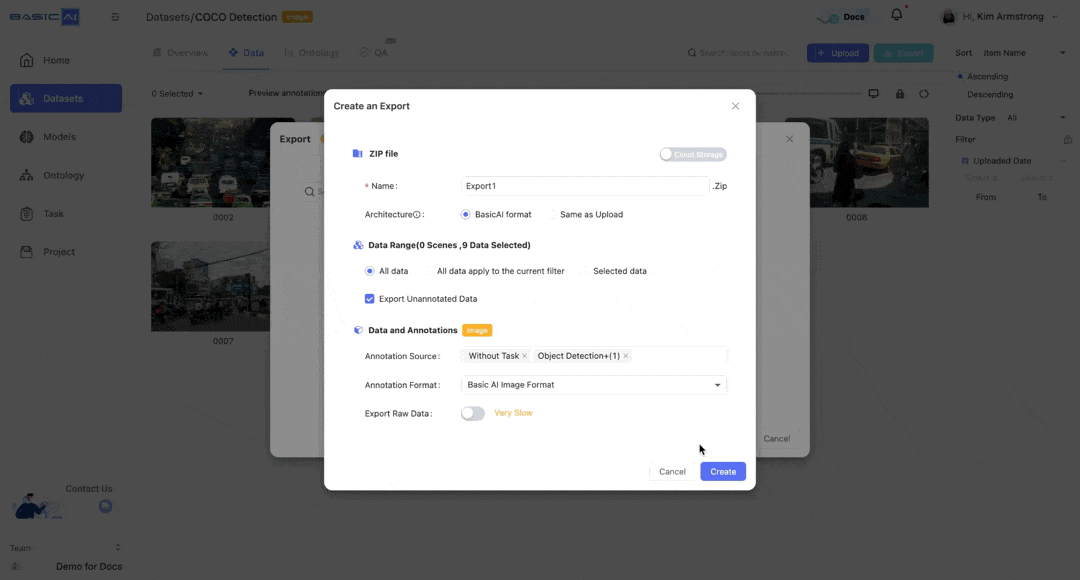
Local Download
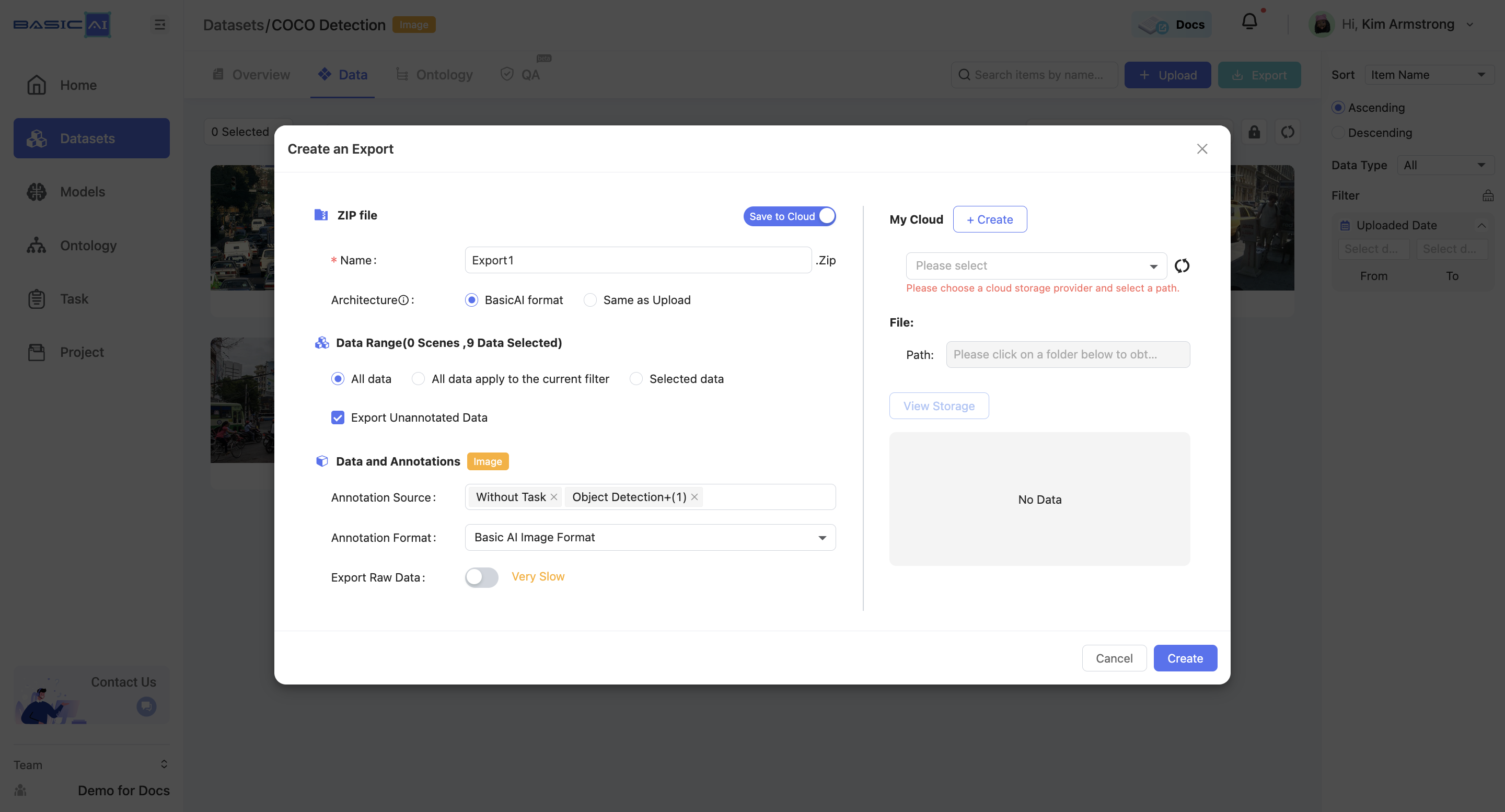
Cloud Storage
2. Export in Task & Project
From the Task & Project Tab, you can export intermediate process data. Export either in bulk from the Task Management List or from the data list of individual tasks.
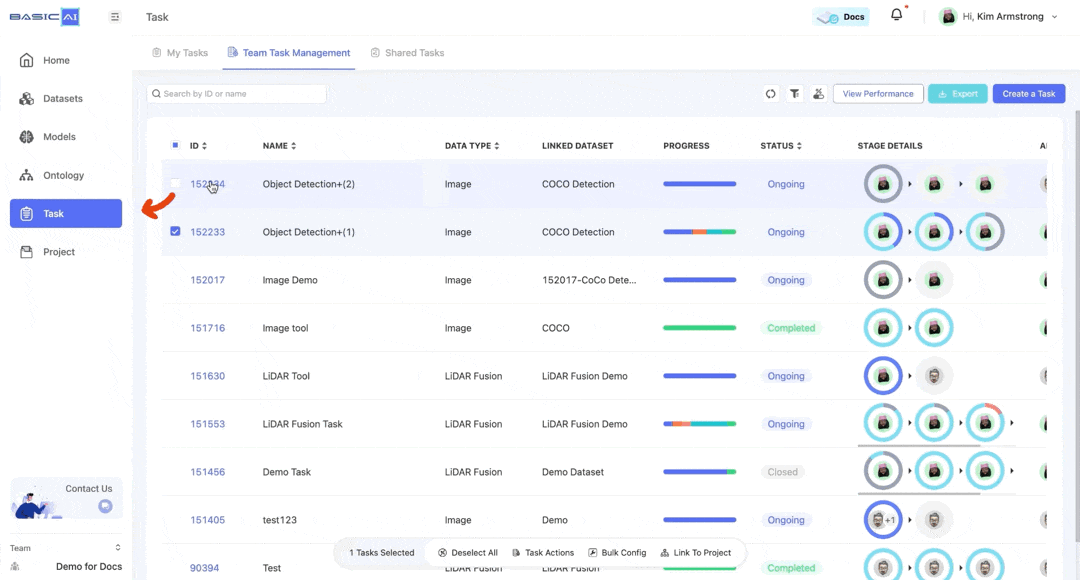
In addition to the same export settings as in the Dataset, Task Exports has some specific options:
- Compression Method: Choose to create one ZIP per task or for multiple tasks. Only data from tasks using the same dataset can be compressed into one ZIP.
- Name Rule: Quickly name the ZIP files based on the rules.
- Task Data Filters: Filter data and annotations based on the workflow stages.
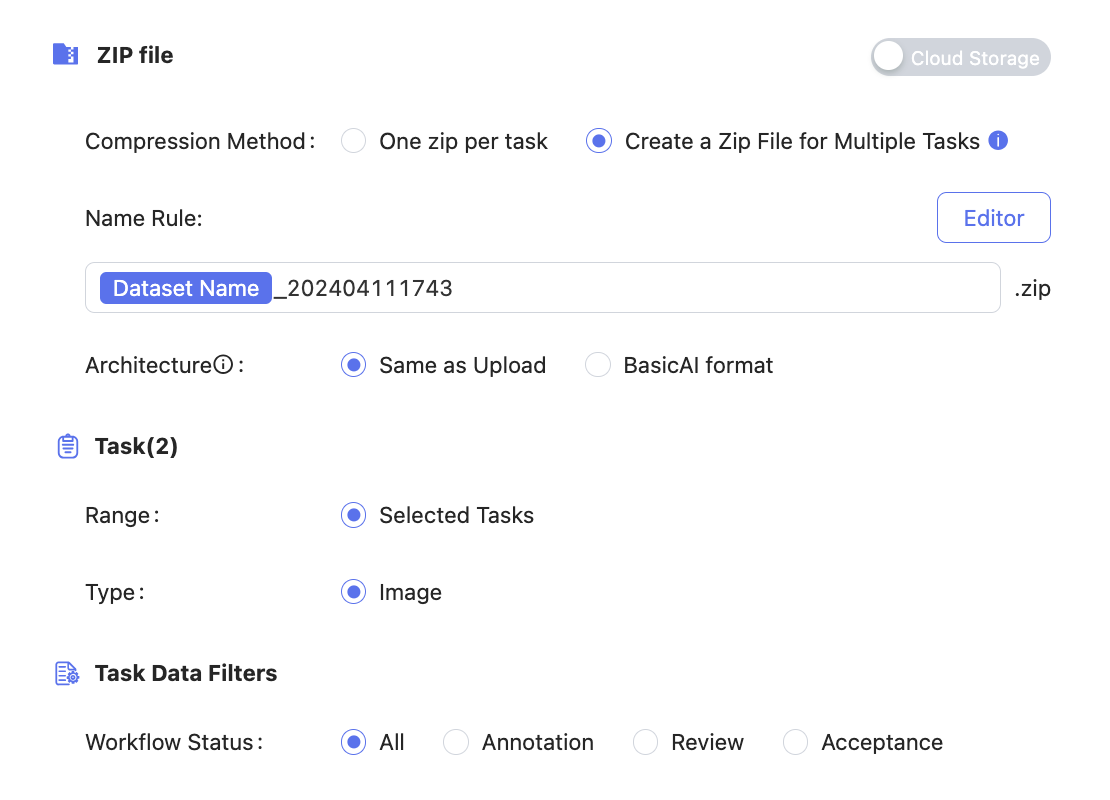
Updated 7 months ago