Automated QA
Under the QA tab of a single Task page, you can select and enable QA rules and apply them to tasks. After enabling, the system will automatically perform quality inspections on all data of the task.
Auto QA on the Task page is very similar to that on the Dataset page. You can click Auto QA in the Dataset chapter for detailed explanations. However, auto QA of Dataset and Task do not affect each other, and problematic data can be searched under the
Task-Datatab.
QA Rules
If you need to use the system automated QA function for data, you can click and enable the QA rules which you want to apply to the data in the rule list. You can click Configure on the right side of each rule to configure it, and click View Instruction to view the rule details description. After completing the changes, click Saveand Apply Changes to the Task to enable the automated QA function.
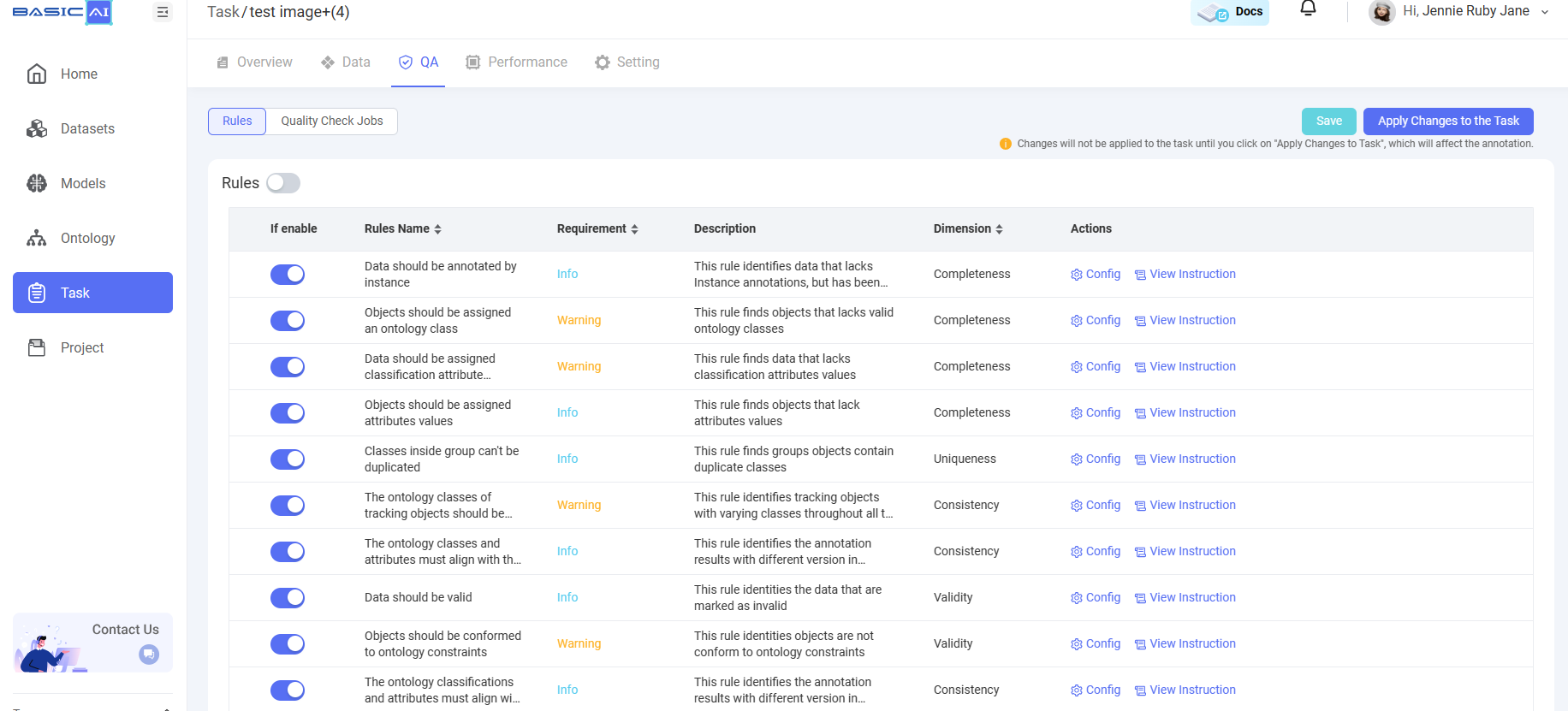
Please remember to clickApply Changes to the Taskafter you select and enable certain QA rules.
Quality Check Jobs
Under the Quality Check Jobs tab, you can check the data quality according to selected system QA rules, and view quality inspection reports and violation records. The specific operation steps are as follows:
- Click
Buildto build Data Indexes before running a QC Job. - Click
Creat a Quality Check Joband fill in the configuration items, and then the QC job will start to run. After the QC job completes running, a QC info table will appear. You can view the QC score, status as well as progress, and take actions such asView Report,View Violations,Rerun,Stop,Edit, andDelete.
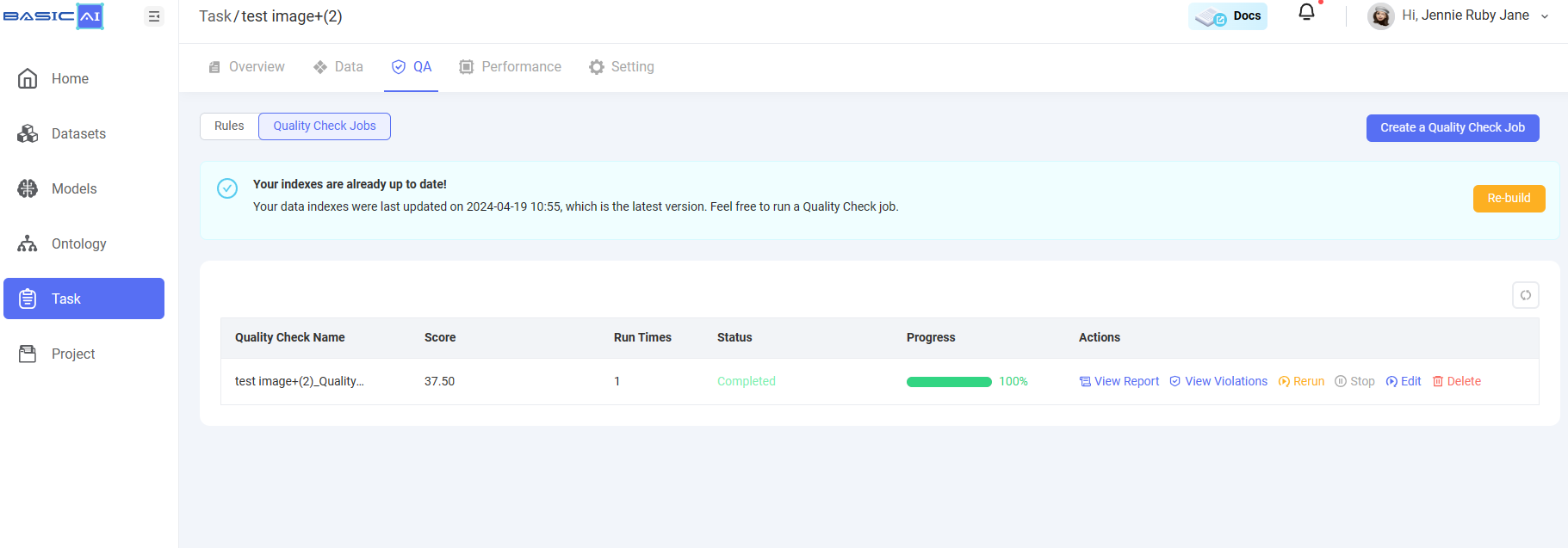
Updated 8 months ago