Annotation Tools Commons
Guide for common functions of various annotation tools
Different annotation tools share common functionalities, which we will introduce here.
Classifications
To annotate the entire Data or Scene with Classifications, you should go to the Classification List in the Result Switch.
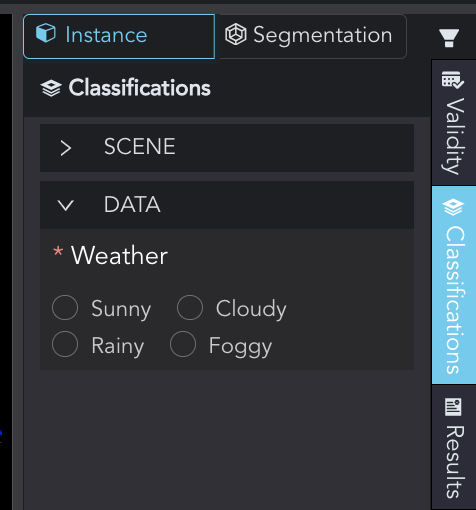
Validity
Annotate validity to analyze the quality and suitability of the data.
- Individual Result Validity: Each result will display different validity statuses in the Result List. Model-generated results marked "No True-Value," and manually processed results marked "All True-Value." You can 🖱left click the icon to change the validity.
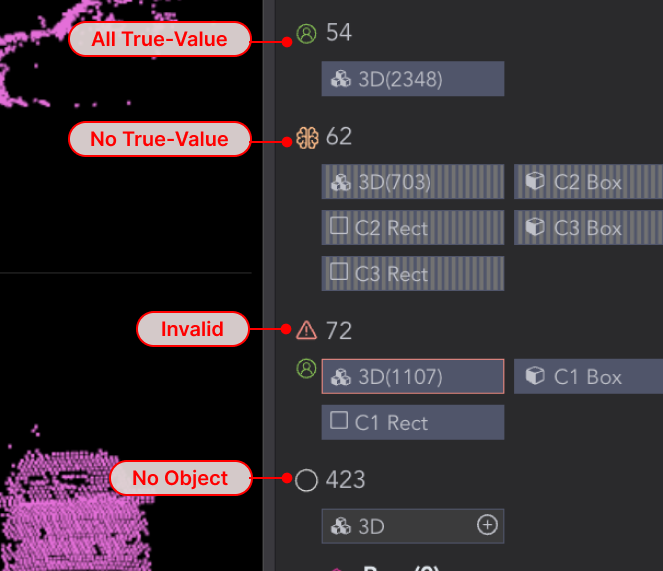
- Data Validity: Switch to the
ValidityList in the Result Switch to annotate the validity of the entire data.
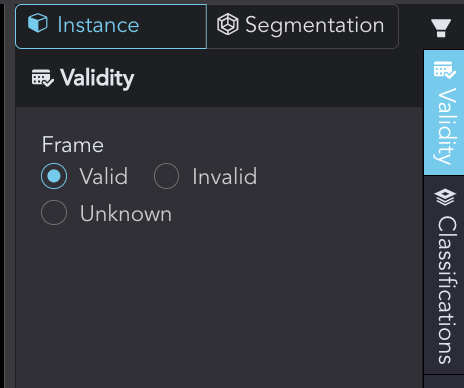
Comments
The Comments List will display all comments related to the data, and you need to modify the results based on them.
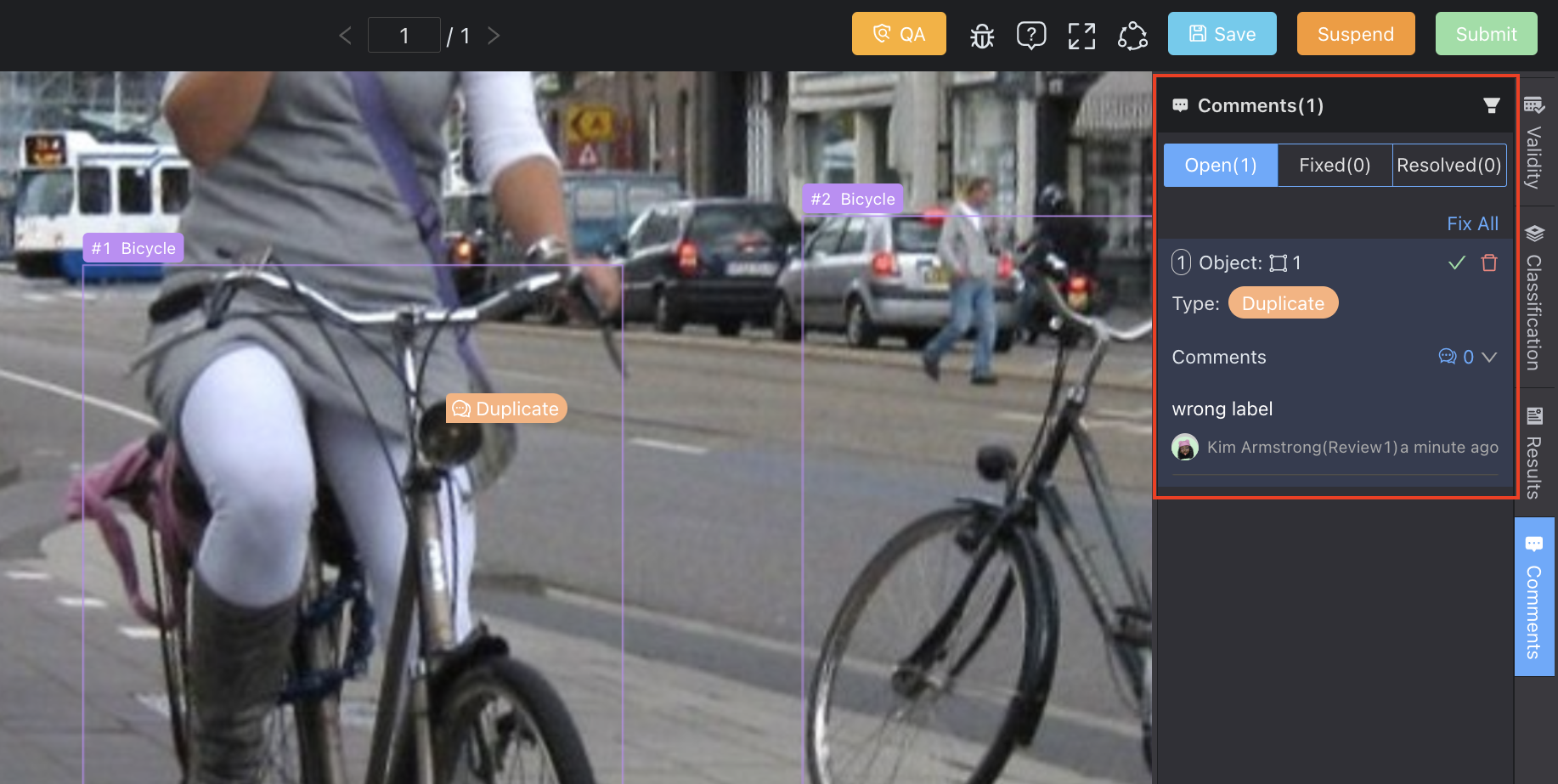
Workflow Bar
- Info: You can click to view or copy the basic information about the data, scene, and task.
- Tool Mode: Display the current tool mode related to the task state, like Annotate, Review, and Acceptance.
- Timer: The data will be reset to the task pool once the countdown expires. You can click to pause/continue the timer. It will also automatically pause if there is no activity on the tool page for more than 2 minutes or if you switch to another tab.
- Data Switch: Switch to the previous/next data.
- QA: You can click the button to run QA. Violations and related messages will be shown in the list.
- Report Issues: If you encounter any issues with the BasicAI tool, feel free to share them with us.
- Help: Display hotkeys and instructions for the current task.
- Fullscreen: Click to enter the fullscreen mode.
- Workflow: Display the workflow of your team task, as well as the messages from your teammates.
- Task-related Options: Please refer to the section Getting Started based on your role.
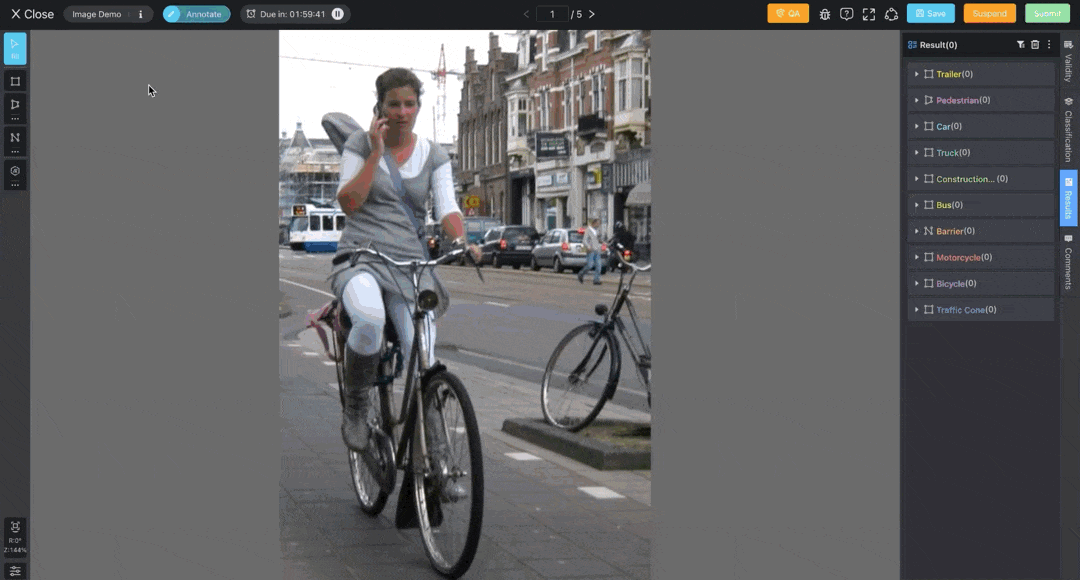
Updated 8 months ago