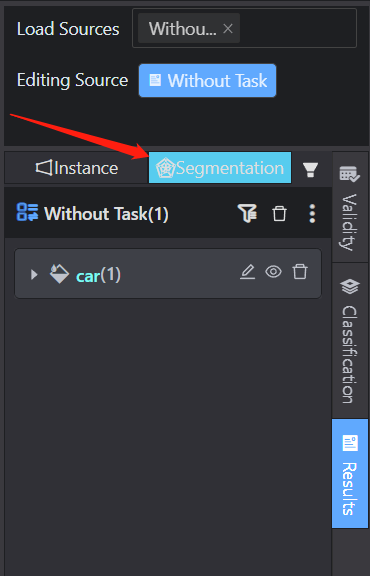lmage - Brush mode
Bursh Mode - Image Segmentation Tool
In this guide, we will explore various segmentation annotation actions made possible by the versatile Brush Tool. With this tool, you can effortlessly remove sections and create voids within polygons, join distinct segments of intricate polygons, and swiftly fine-tune annotations using convenient keyboard shortcuts.
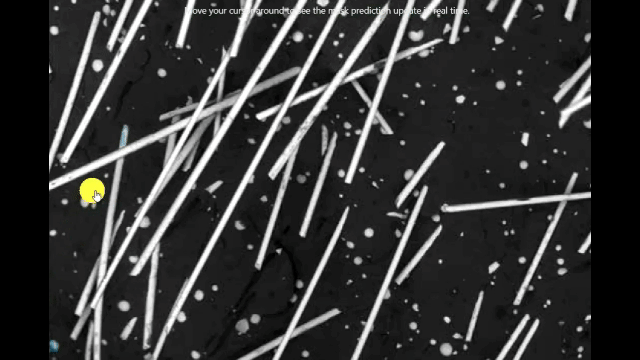
Ontology Settings
Before using Bursh Mode - Image Segmentation Tool, it is necessary to configure the ontology of the segmented object. Unlike polygons mode, this tool is suitable for segmentation-specific projects and is equipped with AI model-assisted labeling functions.
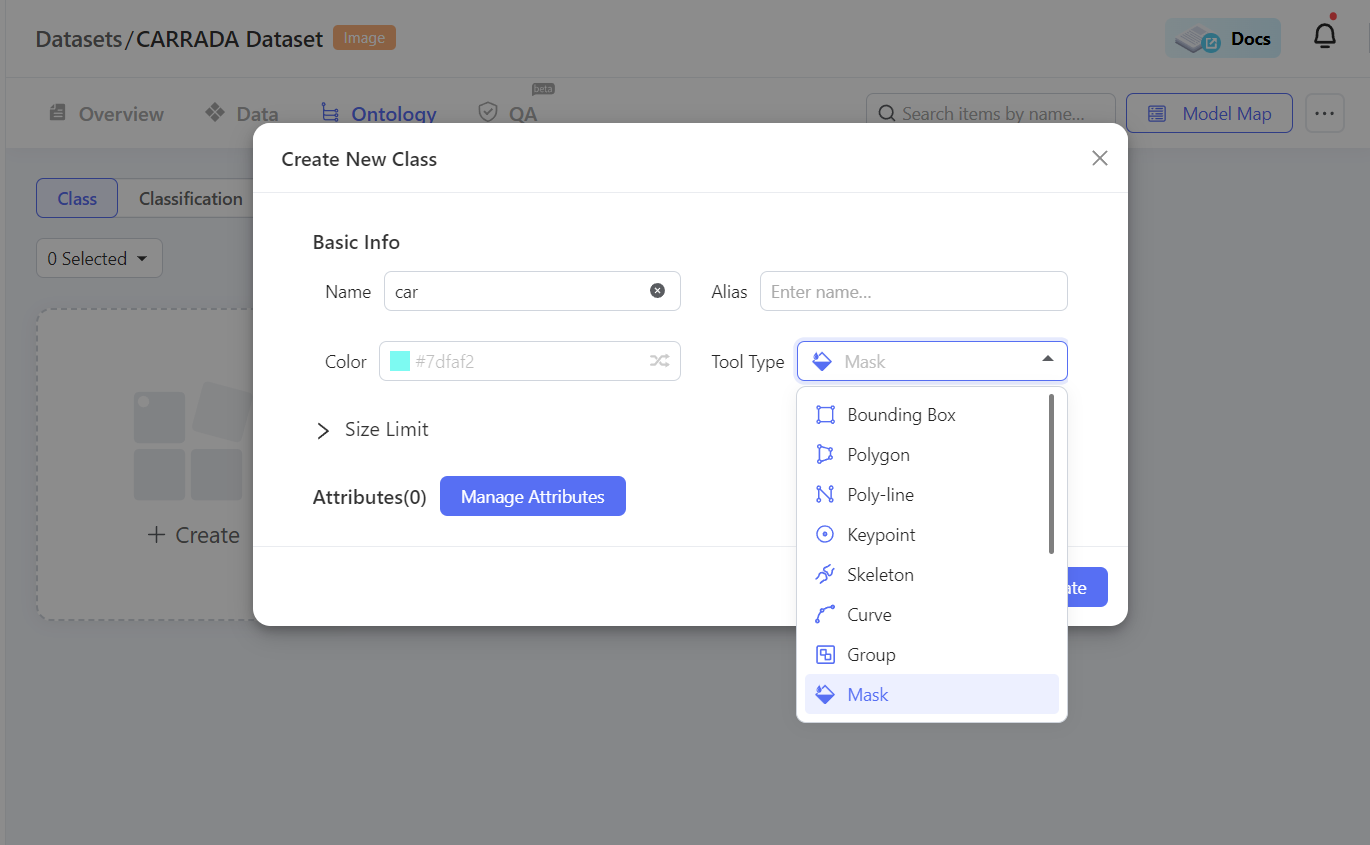
Switch to Segmentation
After entering the annotation interface, select Segmentation in the result list to use the segmentation tool to perform segmentation operations.
Tool
Manual drawing (shortcut key 1)
Shortcut key X to switch tool:
- Brush: (the size of the brush can be adjusted) paint the target area with the brush

-
Polygon: A vertex is formed by left-clicking, and a labeled area is formed after closing the area.
-
Fill: Left click to fill the area.
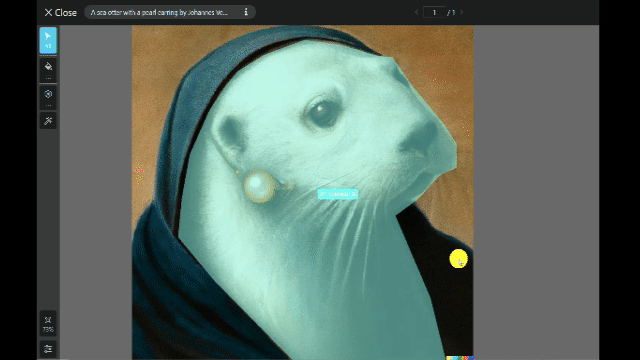
Automatically Segmentation Model (Shortcut key E)
Smart Segmentation (shortcut key R) After the smart segmentation is successfully applied, if you want to perform detailed work on the object, you can first select the object and then select the appropriate manual segmentation tool to add and eliminate it.
Due to the different environments and types of objects in various scenes, the effect of the model will also be different. It is recommended to use the intelligent segmentation function and cooperate with manual tools for segmentation operations.
List of Shortcut Keys
| Segmentation Tool | Key |
|---|---|
| Data | Shortcut key |
| Switch to view/Edit instance | Alt + 1 |
| Switch to view/Edit segmentation | Alt` + 2 |
| Previous | Page Up |
| Next | Page Down |
| Actions | Shortcut key |
| Save | Ctrl/⌘ + S |
| Cancel | Esc |
| Delete mask | Delete |
| Finish drawing | Enter or Space |
| Show/hide tag pad | T |
| Undo | Ctrl/⌘ + Z |
| Redo | Ctrl/⌘ + Shift + Z |
| Tool | Shortcut key |
| Selection | Q |
| Smart tool | E |
| Intellect Tool | R |
| Create mask | 1 |
| Switch Tool | X |
| Add region | 2 |
| Remove region | 3 |
| Result | Shortcut key |
| Show single result | S |
| Switch result | ↑ ↓ |
| Show result number | J |
| Show comments | N |
| Show class | M |
| Show label and attributes | , |
| Image | Shortcut key |
| Zoom in/out | Wheel |
| Drag | Right click |
| Reset | Z |
| Other | Shortcut key |
| Cancel/close popup | ESC |
Updated about 2 months ago