LiDAR Fusion Tool
🌌 Guide to annotating LiDAR Fusion data.
BasicAI LiDAR Fusion Tool is created to annotate fused data from LiDAR point clouds and 2D images. It provides functionalities such as object detection and tracking, segmentation, 3D to 2D projection, 4D BEV, and more.
This chapter will provide you with specific instructions for the tool.
Interface

The LiDAR Fusion Tool interface consists of various sections:
- Workflow Bar: For viewing basic data info and performing task-related operations. See more details.
- Point Cloud Data: Point cloud data from LiDAR sensors; served as a 3D canvas for annotating objects, segmentation, and displaying results.
- Orthographic Views: Displaying results in three different views, which can be fine-tuned here to fit the target objects better.
- 2D Camera Data: Images from camera sensors; served as a 2D canvas for annotating objects, segmentation, and projecting 3D annotation results.
- Toolbar: Providing various annotation tools and result display settings.
- Timeline: For managing frames in the scene and object tracking.
- Mode Switch: For toggling between Instance and Segmentation annotation modes.
- Result Switch: For switching between Results, Classifications, Validity, and Comments lists. See more details.
- Result List: Displaying annotation results for efficient management.
NOTICE:
For each task, these areas may vary based on the Annotation Type (Instance/Segmentation) and Scenario Type (Single Data/Scene/4D BEV) designated by the Project Manager.
We will explore them further in the detailed pages.
Canvas Transforms
- Rotation: 🖱️Left click and hold to drag the view. Clicking on the transform gizmo can swiftly rotate in specific directions.
- Translation: 🖱️Right click and hold to drag the canvas.
- Scaling: Scroll the mouse wheel up/down to zoom in/out.
- Selection: 🖱️Left click on results to select them.
- Relocation: Press the hotkey Y to reset the view with the canvas origin or the selected object as the center.
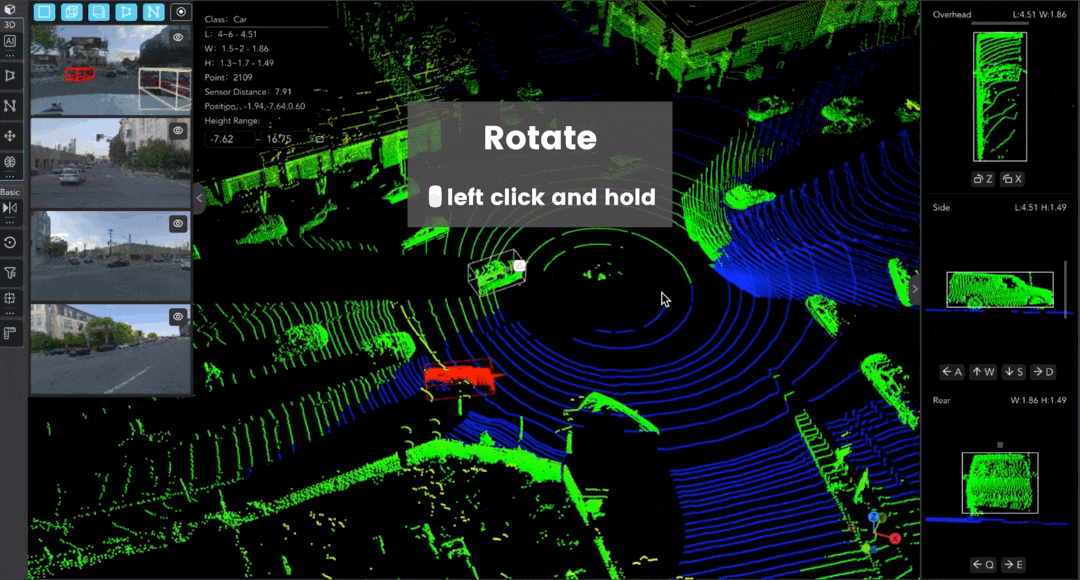
Updated 5 days ago